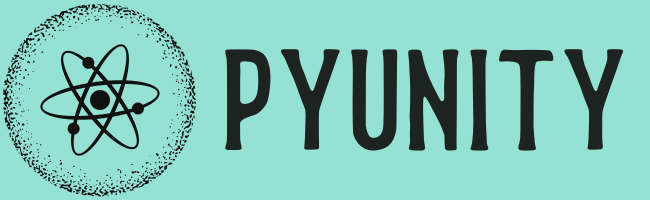Tutorial 1: The Basics¶
Table of Contents
In this tutorial you will be learning the basics to using PyUnity, and understanding some key concepts.
What is PyUnity?¶
PyUnity is a Python implementation of the UnityEngine, which was originally written in C++. PyUnity has been modified to be as easy to use in Python as possible, without sacrificing the flexibility and the versatilility of Unity.
Basic concepts¶
In PyUnity, everything belongs to a
GameObject. A GameObject is a named
object that has lots of Components on it, each
affecting the GameObject and other GameObjects.
Components are Python objects that do a specific
job, like rendering an object or deleting other
GameObjects.
Transforms¶
Each GameObject has a special component called
a Transform. A Transform holds information about
the GameObject’s position, rotation and scale.
A Transform also manages the hierarchy system in PyUnity.
Each transforms can have multiple children, which are all
Transforms attached to the children GameObjects.
All transforms will have a localPosition, localRotation
and localScale, which are all relative to their parent.
In addition, all Transforms will have a position,
rotation and scale property which is measured
in global space.
For example, if there is a Transform at 1 unit up from
the origin, and its child had a localPosition of
1 unit right, then the child would have a position of
1 unit up and 1 unit to the right.
Code¶
All of that has now been established, so let’s start programing it all! To start, we need to import PyUnity.
>>> from pyunity import *
Loaded config
Trying GLFW as a window provider
GLFW doesn't work, trying PySDL2
Trying PySDL2 as a window provider
Using window provider PySDL2
Loaded PyUnity version 0.4.0
Note: the output beneath the import is debug info, you
can turn it off with the environment variable
PYUNITY_DEBUG_INFO set to "0". For example:
>>> import os
>>> os.environ["PYUNITY_DEBUG_INFO"] = "0"
>>> from pyunity import *
>>> # No output
Now we’ve loaded the module, we can start creating our
GameObjects. To create a GameObject, use the GameObject
class:
>>> root = GameObject("Root")
Then we can change its position by accessing its transform.
All GameObjects have references to their transform by the
transform attribute, and all components have a reference
to the GameObject and the Transform that they belong to, by
the gameObject and transform attributes. Here’s
how to make the GameObject positioned 1 unit up, 2 units to
the right and 3 units forward:
>>> root.transform.localPosition = Vector3(2, 1, 3)
A Vector3 is just a way to represent a 3D vector. In PyUnity
the coordinate system is a left-hand Y-axis up system, which
is essentially what OpenGL uses, but with the Z-axis flipped.
Then to add a child to the GameObject, specify the parent GameObject as the second argument:
>>> child1 = GameObject("Child1", root)
>>> child2 = GameObject("Child2", root)
Note: Accessing the localPosition, localRotation and
localScale attributes are faster than using the position,
rotation and scale properties. Use the local attributes
whenever you can.
Rotation¶
Rotation is measured in Quaternions. Do not worry about these, because they use some very complex maths. All you need to know are these methods:
- To make a Quaternion that represents no rotation, use
Quaternion.identity(). This just means no rotation. - To make a Quaternion from an axis and angle, use the
Quaternion.FromAxis()method. What this does is it creates a Quaternion that represents a rotation around an axis clockwise, byangledegrees. The axis does not need to be normalized. - To make a Quaternion from Euler angles, use
Quaternion.Euler. This creates a Quaternion from Euler angles, where it is rotated on the Z-axis first, then the X-axis, and finally the Y-axis.
Transforms also have localEulerAngles and eulerAngles
properties, which just represent the Euler angles of the
rotation Quaternions. If you don’t know how Quaternions work, only use
the eulerAngles property.
In the next tutorial, we’ll be covering how to render things and use a Scene.